User interface
Upon logging in, you are greeted with your Inventory, providing immediate access to essential search tools and insights. This is assuming that your administrator has already added at least one cloud account. If not you would be greeted with the "Add Cloud Account" screen.
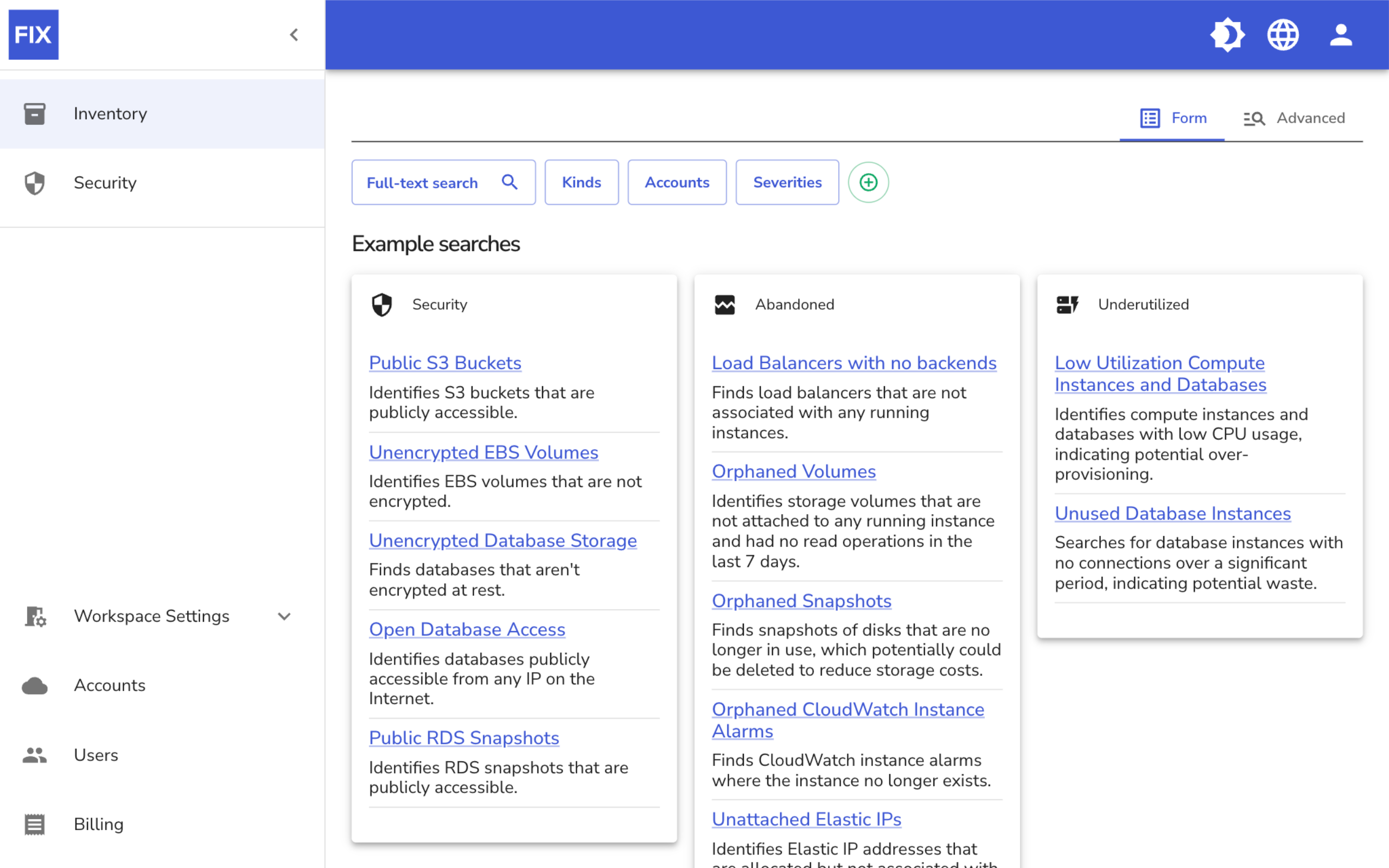
-
In the top right you find options to switch between light and dark mode for your viewing preference, change the interface language, and access the user menu.
-
On the left side of the screen, the main menu is located, offering easy access to the two primary sections of Fix Security: Inventory and Security. When you first log in, you land on the Inventory page, where you can search resources of any kind.
-
At the bottom left, you will see the Workspace Settings menu which can be unfolded. This menu allows you to configure settings specific to the active workspace. You can manage connected cloud accounts, update billing information, integrate notification services like Slack, PagerDuty, and Teams, and invite new users to the workspace if you have the necessary permissions.