Workspace settings
The Workspace Settings screen allows you to manage key configurations for your current workspace.
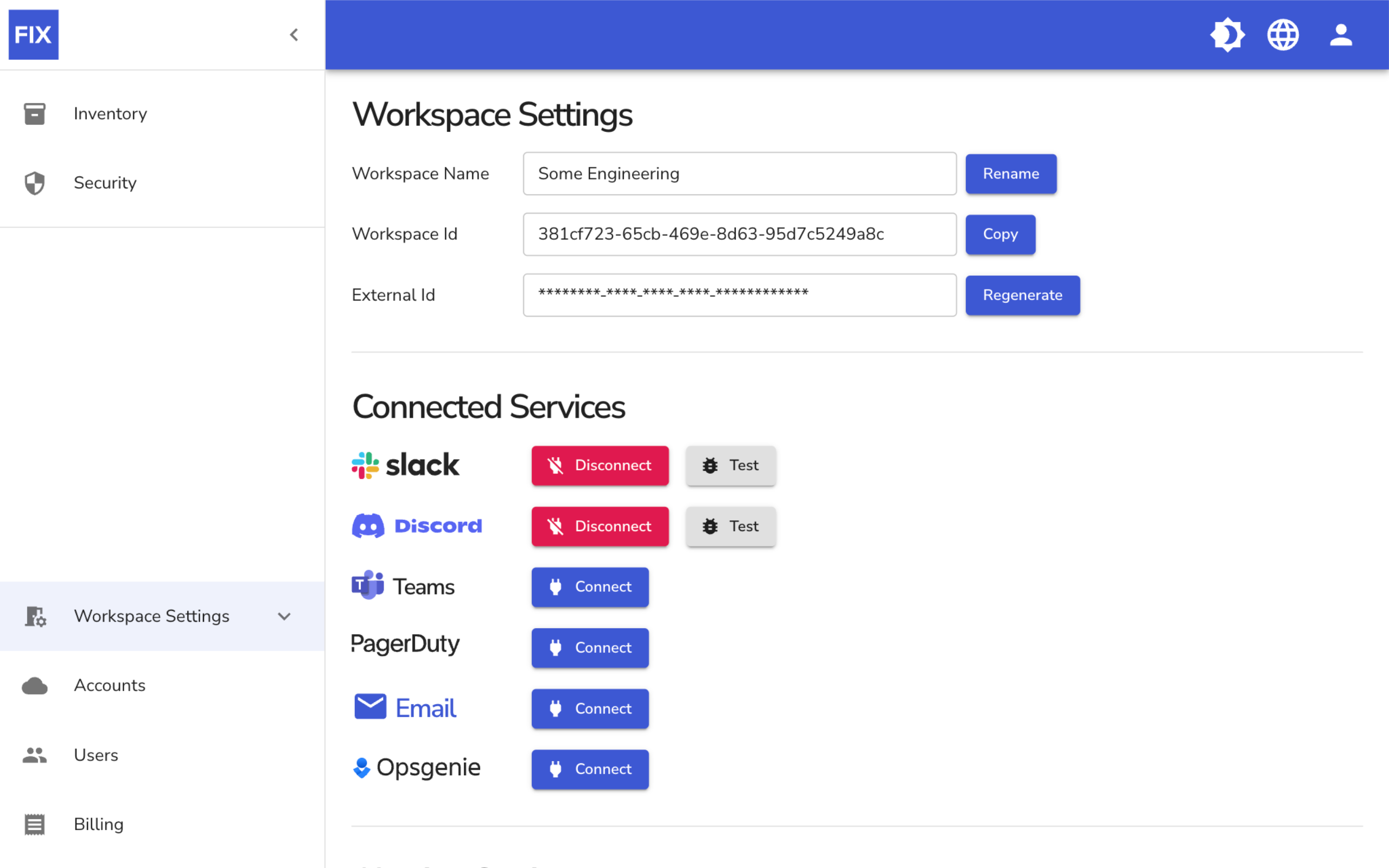
Workspace information
At the top, you can view and modify the workspace name, copy the workspace ID for reference, and regenerate the external ID if needed. The external ID is used for AWS only and is required when establishing the trust between Fix and your AWS accounts. When regenerating this ID you need to re-deploy Fix into all of your AWS accounts using the updated ID.
Connected services
Below the workspace information, you will find the Connected Services section. Here, you can connect or disconnect various services to enable notifications and integrations. Available services include Slack, Discord, Teams, PagerDuty, Email, and Opsgenie. Each service has options to connect, disconnect, and test the integration to ensure that notifications are properly set up and functioning.
Cloud accounts
The Added Accounts screen within the Workspace Settings allows you to manage the cloud accounts connected to your workspace.
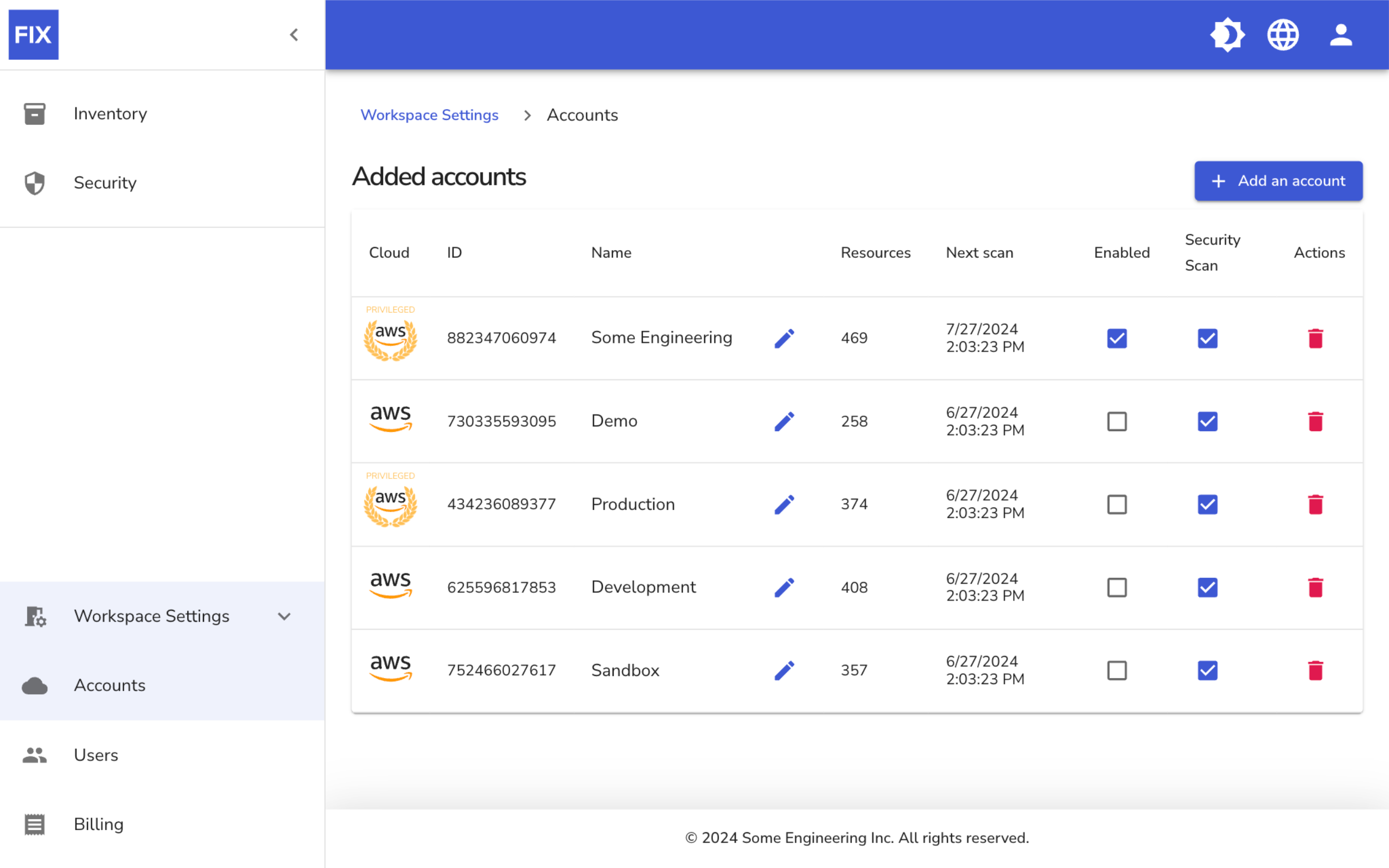
Each row displays important information such as the cloud provider (e.g., AWS), account ID, and account name. You can easily see the number of resources associated with each account and the date and time of the next scheduled scan.
Adding a cloud account
On the top right, there is an "Add an Account" button, allowing you to connect new cloud accounts into your workspace.
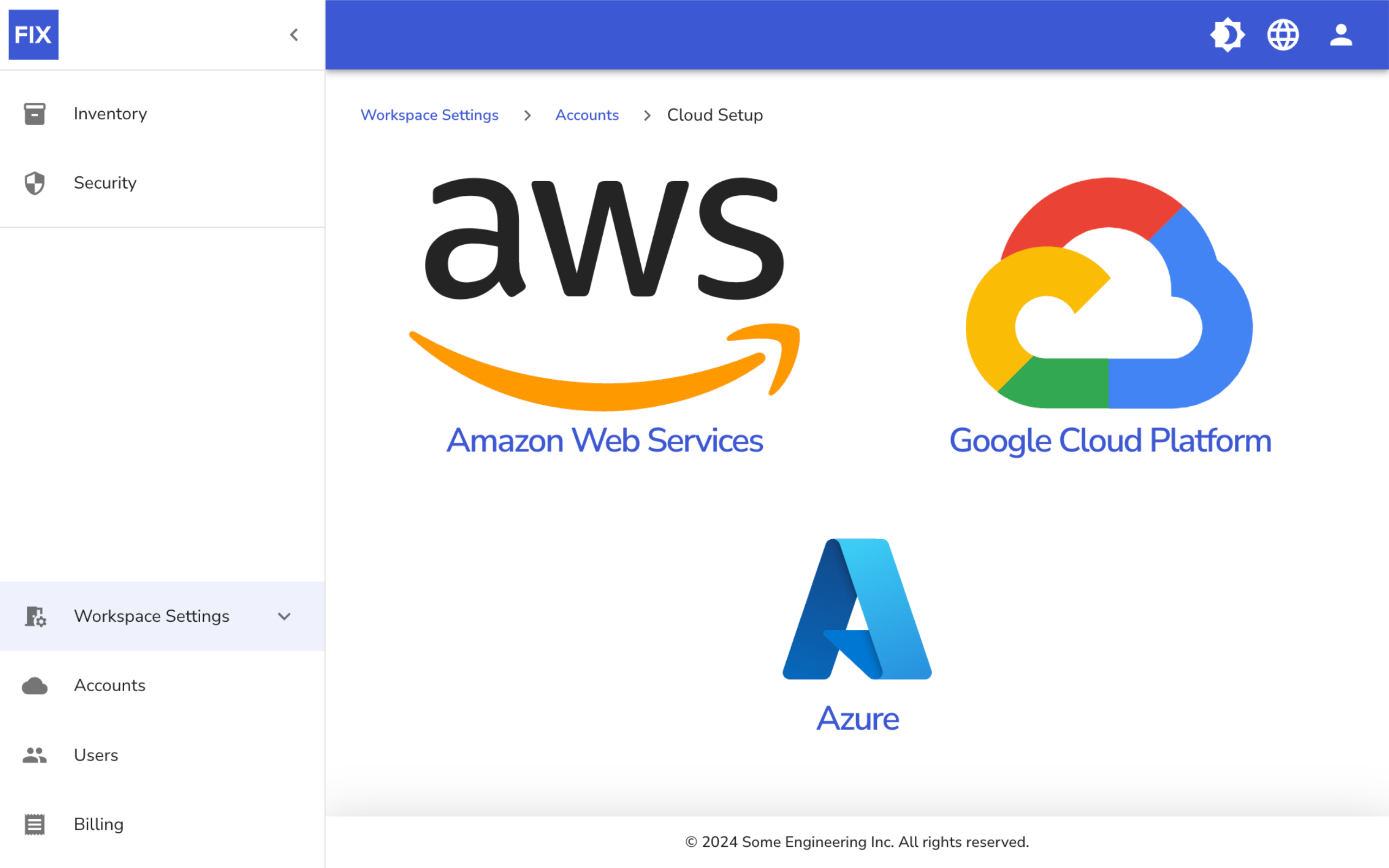
Clicking any of these options will guide you through the process of adding a new cloud account to your workspace.
Users
The Workspace Users screen in the Workspace Settings section allows you to manage user access and roles within your workspace. You can easily identify who has access and what permissions they hold.
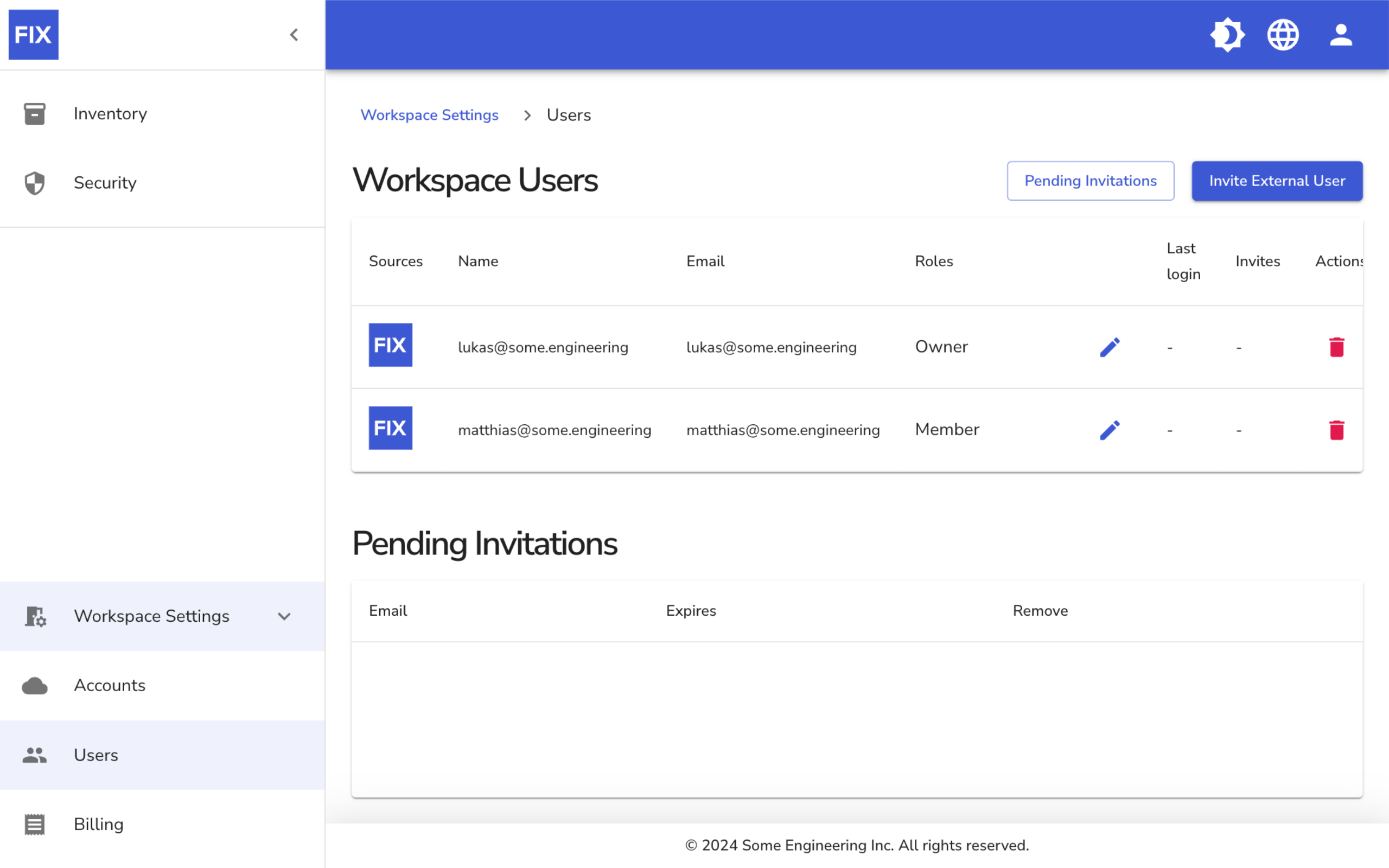
At the top right, there is an "Invite External User" button, allowing you to send invitations to new users to join your workspace. By clicking this button, you can enter the email addresses of the people you wish to invite.
Billing
The Billing screen in the Workspace Settings section provides an overview of the different subscription plans available for your workspace, along with their respective features and pricing. Your current subscription plan is highlighted, and you can easily switch to a different plan if needed.
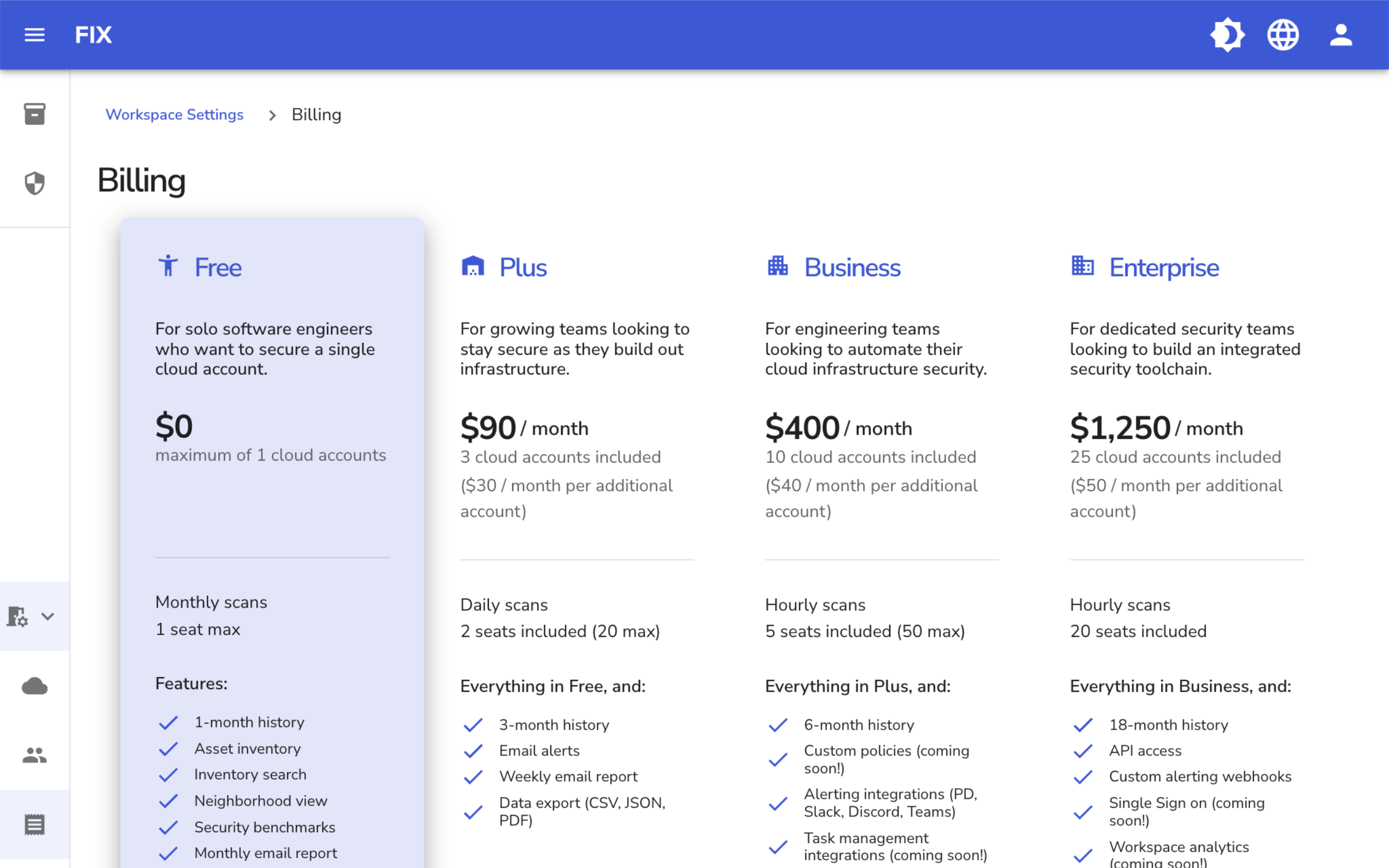
Scrolling down on the Billing page, you can review your billing cycle details and history.